Getting Started for Software Providers
Get familiar with the OMRviewer and set up your first filter
Getting started with Buyer Intent Data in the OMRviewer can feel a bit complex at first. To help you unlock the full potential of the data quickly and efficiently, we’ve put together a few tips. These will help you get comfortable with the OMRviewer and integrate the data smoothly into your existing processes.
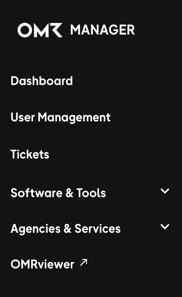
Step 1: Log in to the OMRviewer
You can access the OMRviewer directly via your OMR Manager account.
- Log in to your OMR Manager account.
- Click on OMRviewer in the left-hand navigation bar.
- You will be taken straight to the OMRviewer.
Step 2: Get familiar with the structure of the OMRviewer
It’s totally normal to need some time to get used to a new tool. Grab yourself a coffee and set aside a bit of time to explore the layout and features of the OMRviewer.
You can find information on the different signal types here.
Step 4: Create your first filter
Think about which signal types are most valuable for you and set up your first filter.

Step 5: Connect the OMRviewer with your CRM system
Buyer Intent Data can have the greatest impact when integrated into your ongoing processes. Use the native integrations with HubSpot, Pipedrive, or Salesforce to automatically enrich your company data.
This way, your sales and marketing teams can use the data for further campaigns and outreach activities.