Review campaigns in OMR Manager
Create trackable campaigns to collect reviews for your OMR Reviews profile.
Learn how to create links for your review campaigns in OMR Manager. You define the duration, incentives, and limits, and can see at any time how many published reviews have been generated per campaign and how much of your budget has already been used.
In this article, you will find the following content 👇
- How do review campaigns work?
- How to set up a review campaign
- The campaign overview
- Campaign details
- Best practices
How do review campaigns work?
The basis of a review campaign is a dedicated, trackable invitation link that is created for a specific purpose or channel (e.g., newsletter, QBR, onboarding email). You determine the duration, incentive (Amazon or gift card), amount, and limitations (budget, number of published reviews, time period). All results and your collected reviews are reported per campaign.
The goal is to collect more high-quality reviews for your OMR Reviews profile-with clear attribution per measure/channel.
- 🔗 Clear attribution: Each link is assigned to a campaign. You can see which channel delivers how many published reviews.
- 🎁 Incentives as needed: Amazon or gift cards in any amount you choose-with budget or quantity limits.
- 📆 Plan & duration control: Launch limited-time promotions (e.g., launch, event, quarterly closing) or unlimited ones.
- 📊 Transparency in reporting: Budget (used/open) and reviews received are displayed per campaign. The success of your campaigns can be measured individually.
- ⚙️ Easy to automate: Links can be integrated into marketing automations and CS processes (e.g., email footers, NPS flow).
Typical use cases:
- Campaigns per email route
- In-app nudge
- Webinar follow-up
- CS footer
- ABM outreach and much more
How to set up a review campaign
Step 1: Navigate to the campaign area
In the sidebar of OMR Manager, go to Software & Tools → [Your product] → Reviews & Campaigns and click on “Create new campaign” in the top right-hand corner.
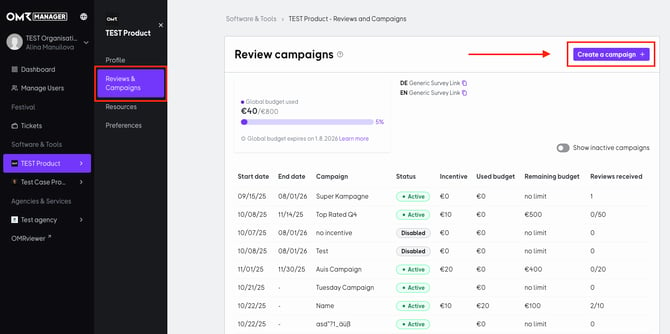
Step 2: Create campaign details
Assign a name (visible internally) and a campaign language, your reviewers will see.
Set a start date and, optionally, an end date.
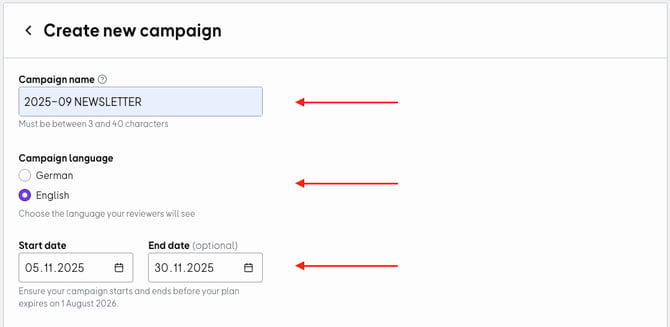
Tips:
- Use consistent naming conventions (e.g.,
YYYY-MM Channel Region). - The marketing channel is used for internal allocation - ideal for reports and team transparency.
Step 3: Select incentive
Under “Would you like to offer reviewers an incentive?”, you can decide what incentive you want to offer reviewers (e.g., an Amazon or EveryWish voucher) or that you do not want to offer any incentive for reviews.
No use of incentives for social media posts & paid ads
- For organic posts and paid ads, we recommend not using incentivized review links.
- With an incentivized link, you will reach many people, but they will be less targeted and may include people who do not even use your product.
- This can lead to a decline in the quality of the reviews submitted.
- Incentivized campaigns in paid ads can give the impression that reviews are influenced or purchased.
Select the type and value under “Incentive”:
- Amazon vouchers: the following values are available: €10, €15, €20, €25 (recommended), €30, €40, €50, €75, €100
- Every Wish vouchers: a fixed value of €20 is available
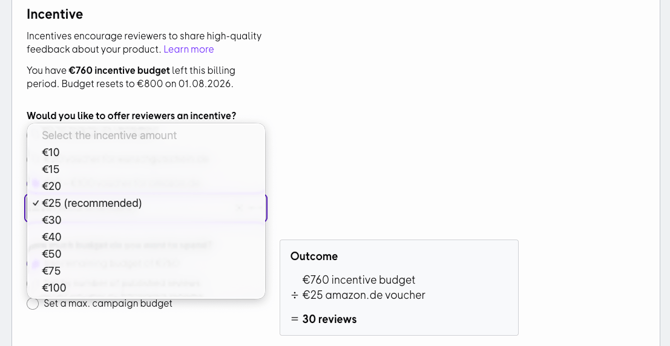
Monetary incentives increase the perceived imbalance, resulting in greater effort and more detailed evaluations. Nevertheless, the value of the voucher should not be too high. We recommend an amount between €20 and €30 as an appropriate appreciation for the time and effort of the evaluator.
Step 4: Define limitations
Determine how the campaign will be limited:
- Use remaining Budget
- Set by number of published reviews
- Set a max. campaign budget
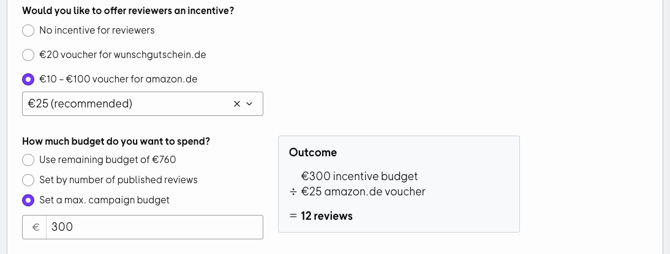
What you will see later: In the campaign list, you will see the budget (used/open) and reviews received (e.g., 32/50).
Step 5: Personalize the message
Write a personalized message (up to 250 characters) that will be displayed on the review landing page. Click on “Create campaign.” The campaign-specific link will then be available and will be included in the overview of your review campaigns.
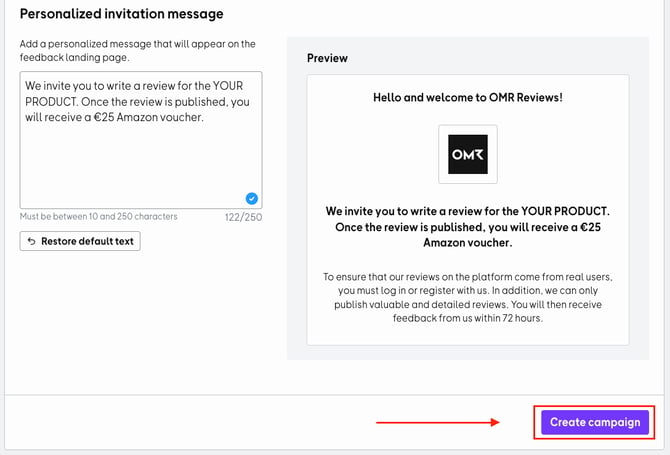
Use the link in email campaigns, QBR decks, in-app notifications, social posts, or email footers from your customer success or support team. Every use remains clearly trackable via the campaign.
👉 More on the topic of “Sharing review links”
The campaign overview
This screen is the central overview for all ongoing review campaigns. It answers the following questions at a glance:
- Which campaigns are currently running?
- How high is the selected incentive?
- How much of the budget has been used?
- How many reviews have already been collected?
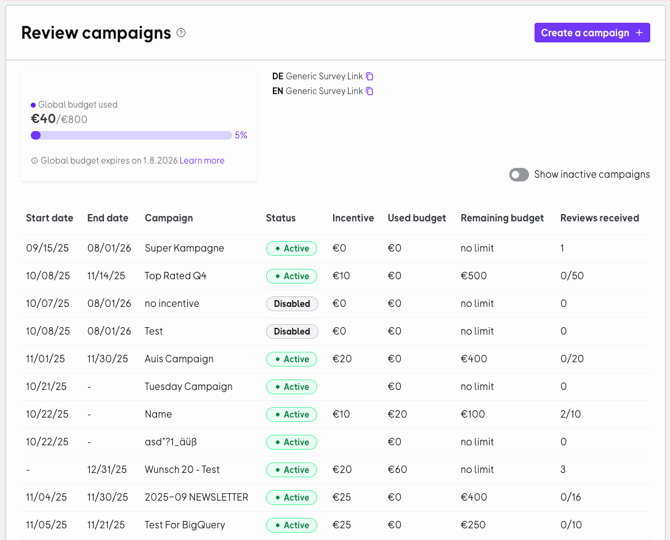
1. Budget box (top left)
- Shows whether the current package includes a budget for incentives.
- There is a progress bar (e.g., €0/€800) that shows consumption.
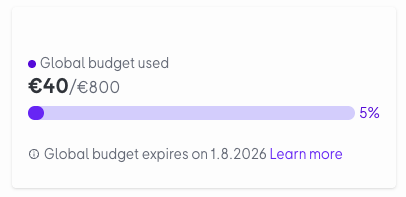
2. Generic survey links (top right)
- Quick copy option for DE and EN links that can be used in emails or campaigns.
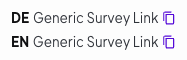
3. Campaign table
Shows all active and planned campaigns with the following columns:- Start date / End date → Campaign period
- Campaign → Name of the campaign
- Status → Active, Pending, or Deactivated
- Incentive → Amount of the incentive per review (e.g., $20)
- Budget (used) → Budget paid out so far
- Budget (open) → Budget still available for this campaign
- Reviews received → Number of reviews received in relation to the target (e.g., 0/15,000)
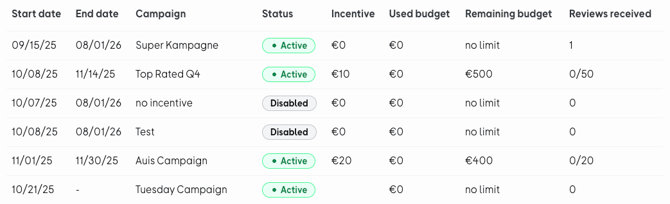
4. Filter option
- The “Show inactive campaigns” toggle can also be used to display completed or stopped campaigns.
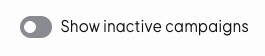
Below the campaign overview, you will find an overview of all your collected reviews.
👉 More on the topic of “Interacting with reviews”
Campaign details
In this view, you can see all the information and results for a single campaign, e.g., “2025-09 NEWSLETTER.” This page is the hub for a single campaign.
It shows:
- Status: Active, Inactive, Pending, or Deactivated
- Campaign start & campaign end: Period during which the campaign is running
- Reviews received: Number of reviews received so far for this campaign
- Vouchers sent: Shows how many vouchers have already been sent in relation to the maximum possible number (e.g., 0/8).
- Campaign budget used: Progress bar with consumption and limit (e.g., €0/€200).
- Remaining total budget: If there is still budget available, it will be displayed here.
Under “Reviews for this campaign,” you will find all the reviews that have been collected for this campaign. There, you can respond to reviews and send reminders for reviews that have not yet been submitted.
Vouchers will only be sent automatically by OMR Reviews after the review has been published and will be deducted from the selected quota.
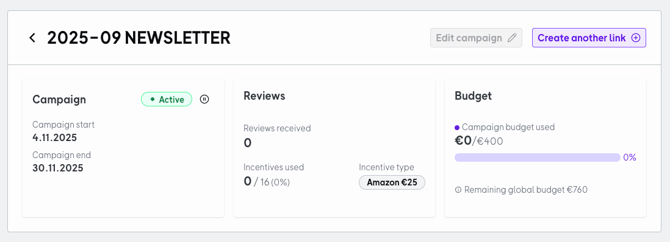
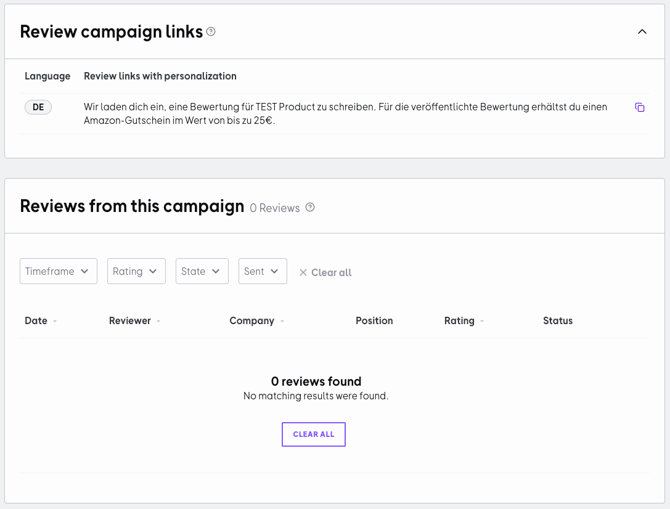
Best Practices
Channel Benchmarking
- Problem: It is unclear which touchpoints deliver the most reviews.
- Approach: Create separate campaigns for each channel (newsletter, in-app, QBR). Integrate the respective channel in the name of the evaluation campaign.
- Result: You can see at a glance which channel has the best rate and allocate your budget there.
Incentive optimization
- Problem: Low conversion despite outreach.
- Approach: Create two parallel campaigns (e.g., Amazon €20 vs. EveryWish €20). Same target group, same duration.
- Result: You can see which incentive type converts better and standardize the amount.